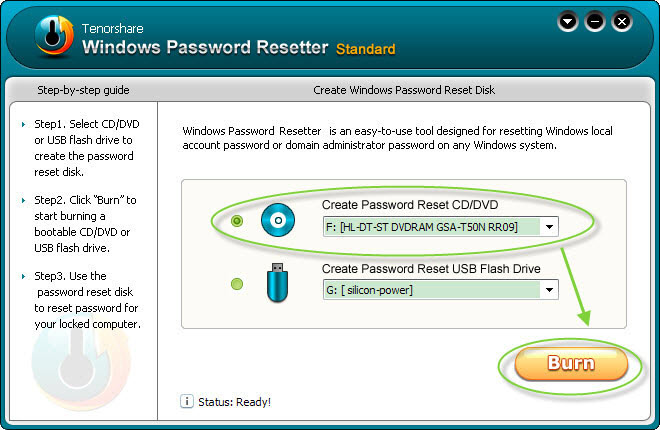Most of people in the world are using computers based on Windows OS. In this information age, people are very cautious about their private information. A very good way to protect others against accessing your personal information is to password-protect it. However, with so many passwords we have to remember, sometimes we find it easy to forget them. For different types of passwords, we have various ways to get them back. In this article, we are going to discuss how to remove Windows password.
Do you know that Windows supports using passwords of up to 127 characters? You may not know yet. These days, Windows password can be cracked in no more than a few seconds if it is set too simple. Therefore, many computer users use password phrases, complicated combinations, and long characters while they are setting or changing their Windows password. However, in the same time they may not even notice that someday they will forget the password in a second. If that really happens, then what should be done to remove the forgotten Windows password?
If you are using Windows XP, you can remove your forgotten Windows XP password with some tricky keys.
In all Windows OS-based computers, there is a built-in Administrator account with highest privilege over the whole PC. In Windows XP, this admin is hidden and non-password protected. While in Vista or Windows 7, it is disabled but non-password protected either. Therefore, in Windows XP, we can easily unhide this magic admin account by using 3 keys to reset lost Windows password. Now follow me to unhide the account:
Step1: Start your XP computer and then press “Ctrl+Alt+Delete” twice at Windows Login Screen.
Step2: Type “Administrator” without quotations in the username box and leave password box blank. Then hit “Enter” to log onto Windows system.
Step3: Go to “Start->Control Panel->User Accounts” to reset XP password.
If you failed to remove Windows password with the 3 tricky keys or if you are using Windows Vista or Windows 7, you can still use Tenorshare Windows Password Resetter to remove lost password.
If the above method can’t help, you should never lose your heart to rescue your locked computer. Good news is that this tool – Tenorshare Windows Password Resetter can help you a lot. This tool has 3 versions: Standard, Professional, and Enterprise version. For personal computer users, Standard edition of Windows Password Resetter is enough. Now, follow the below steps to get to know how to use this tool to remove Windows password:
Step1: Download, install and launch Windows Password Resetter Standard to an accessible PC.
Step2: Insert a blank CD or USB to the PC, click the CD/USB icon to select your target CD/USB and begin burning a password reset disk on it.
Step3: Take out the burned disk and insert it to the target/locked PC to boot it from CD-ROM or USB flash drive.
Step4: When the computer boots up with a new interface of Windows Password Resetter Standard, you only a slight click on “Reset” after selecting the account you want to crack password for. Next reboot the computer. Then wait…When the PC boots up, you will be allowed to enter to your computer without any password.