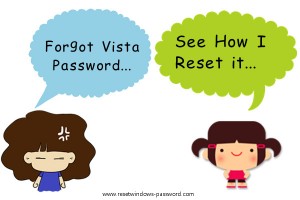Forgot Vista password? Not fear too much as you may find effective shortcuts to get it back. I will lead you through the steps of password recovery if you have forgotten or lost your Vista password on your machine.
Before we figure out ways to get the lost password back, first you’d better ask yourself some questions like:
- Are you sure you can’t remember and you forgot the password completely? Have you thought of every combination which would probably be your Vista password such as specific date, names, places etc.?
- Still can’t remember after a series of guessing and recalling? Okay, nothing serious, please don’t feel uneasy or panic. Go on ask yourself…
- Is the inaccessible user account an administrator account or a standard user on your computer? If it is a standard user, you can easily get back its forgotten password with other inaccessible administrator account. If it is an administrator account which you are not able to access into now, as long as one of the other available users on your computer is with administrative privileges, you can use this login to help you reset the forgotten password easily from Control Panel.
- If the locked user account is the single user on your computer or if you failed to reset your forgotten user password from other available user accounts, then you are truly in a pickle.
Well, so much for the questions needed to be made clear before resetting the forgotten Vista password. Now let’s reset Vista password with Tenorshare Windows Password Resetter , a tool which is designed particularly for computer users who have lost or forgotten for any reason. I have great confidence in this tool since it has been named as one of the best Windows password reset tools. And as a professional third party application, Windows Password Resetter is with highly advanced technique so that it can be pretty efficiently for Vista password recovery. Follow the below steps and you will see everything.
Step1. Download.
(http://www.tenorshare.com/downloads/tenorshare-windows-password-resetter.exe)
From the above site you can free download this tool—Windows Password Resetter.
Step2: Burn a bootable CD. This step means we need to burn the downloaded ISO file of Windows Password Resetter into a CD. To make it, first find a blank CD. Next just burn the ISO file to the empty CD on an accessible computer. For those people who are not familiar with burning ISO image file, please take a reference from this site:
http://www.tenorshare.com/products/windows-password-resetter-howtouse.html
When the ISO file burning process finishes, you just eject the CD.
Step3: Use the burned bootable CD to reset Windows Vista Password.
This comes to the final step. Now please first insert the burned CD to the target Vista computer and set this PC boot from CD-ROM in BIOS. Next, you can see the tool——Windows Password Resetter initializing. Then please just follow the wizard on the interface to easily reset or remove the forgotten Windows Vista password step by step.