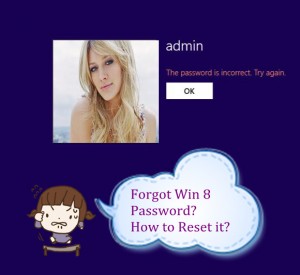I forgot Windows 8 password to my Acer Aspire computer, how to I do reset it? Please help, I am locked out from my important data!!

Windows 8 password reset (http://www.windowspasswordsrecovery.com/win8/reset-windows-8-password.html)or recovery solution is quite easy if you pick up the right way. In case you may lose important data during your recovery, here we give a full detail of the solution. In this, we take the most used Acer laptop or computer for example.
The Acer laptop is widely used for its excellent quality. It gives customers all the power and performance to enjoy the computing life. Windows 8 system is the latest popular system, and it allows you create several accounts for each users. So it may raise a risk to forget the password.
It is really frustrated if you realize your windows 8 login password lost. Are there any methods to get it back?
Password lost often happens; there are many reasons for losing Acer password. If you don’t pick up a good way, it could ruin your days completely. Here we share some practical Windows 8 password reset solutions for you
Trick 1: Reset Windows 8 Password with Acer Password Reset Disk
Acer Password reset disc only use in a certain account which you have created before losing that account password, or it won’t help. So it’s better to create Acer password reset disc when you add a password to a new account. If you have problems with how to create USB windows 8 password reset disk, you can see more details in MS website.
Here is how to reset windows 8 password with Acer password reset disk
Step 1: When entering a wrong password, it will show you the Password hint and you can reset password as following picture. Click “Reset password” it will show you the Password Reset Wizard.
Step 2: Click NEXT and select your USB password key disk drive to reset the password with a new one.
Step 3: Then you can use the new password enter your computer.
Trick 2: Reset Acer Windows 8 Password from Safe Mode
Windows 8 OS has a built-in administrator account that is created during Windows installation, and disable by default. The account has no password in it. You need to enable that account before losing your other admin account password. Or in this tip your built-in administrator account won’t appear in the screen.
1. Start your computer and press “F8” while the computer boots up. Scroll down to “Safe Mode with Command Prompt” with the arrow keys on the keyboard and press “Enter.” Your computer starts in Safe Mode with Command Prompt.
2. Select the Administrator account that appear in the screen, then enter command prompt. Type: net user XXX 123456 and enter (XXX is the account name which password you need to reset 123456 is the new password), it will show you a message that” the command completed successfully.
3. Restart your computer, then you can log in as XXX with the password 123456. You can go to control Panel to change your account password if necessary.
I don’t have a password reset disk and I’ve try safe mode, it won’t help, what should I do?
Trick 3: Reset Acer Password Windows 8 with Windows Password Recovery Tool
If you didn’t enable the built-in administrator account or you’ve reset the default administrator account password before and you forgot the password. Or you don’t have a password reset disk. In this situation you need to find Windows Password Recovery Tool to wipe up the password, it is the best and quick choice.
1: Log in any available computer that you can access to and allow you download. Download and install Windows Password Recovery Tool (click here to download it: http://www.windowspasswordsrecovery.com) on that computer.
2: Run and burn Windows Password Recovery Tool to a blank CD/DVD or USB flash drive.
3: Insert the disk to your locked Computer and then boot it from the disk, then you can follow the instruction to reset your win 8 password.
It’s 100% Windows 8 password recovery (http://www.windowspasswordsrecovery.com/win8/recover-windows-8-password.html), so I’m sure you’ll enter your Acer Windows 8 system with that account.