Is it extremely frustrating and annoyed when you lost or forgot Windows 8 password (http://www.windowspasswordsrecovery.com/forgot-windows-8-password.htm)? So you locked out of your computer. Maybe you will ask: Is it possible to reset the forgotten Windows 8 password instantly? Fortunately, you are right here. We will introduce 4 simple ways for you to reset password Windows 8 if you forgot or lost it.
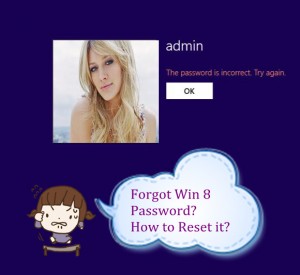
reset windows 8 password
Option 1: Apply Previously-created win 8 password reset disk
Have you ever created windows 8 password reset disk? If you have done that, i think you are very luckily! This is because it is very simple to reset password Windows 8 with Windows password rest disk. Of course, for those who forgot to create this password reset disk, they have to see the option 2 , 3 or 4. Now let’t begin to reset Windows 8 password (http://www.windowspasswordsrecovery.com/win8/reset-windows-8-password.html) with Previously-created win 8 password reset disk.
[1]: Login in win 8 with an incorrect password, click “ok”
[2]: Click “Reset Password” item, then you will see the password reset wizard.
[3]: Plug previously-created win 8 password reset disk in your PC, then click “Next”.
[4]: Choose the inserted win 8 password reset disk and click “Next”.
[5]: Type a new Win 8 password and password hint, and then click “Next”.
[6]: When Windows 8 password reset finishes, click “Finish” button.
Option 2: Try Another Windows 8 Administrator Account
First what you should clear is that: Are you able to log in your PC with built-in administrator account or other available admin account? Of course, the Windows 8 password reset can be very easy if your answer is yes. Otherwise, have a try the option 3, or 4. However, if you are the luckily one, I have to remind you that all personal certificates, EFS-encrypted files and stored password for websites and network resources will be lost if you use this method. In other words, if you mind losing those data, this method is obviously not suitable for you. Here begins Windows 8 password reset with another admin account.
[1]: Login in Win 8 with another administrator account.
[2]: First find the the search box, then type “user accounts” in it. From the search results, select user accounts.
[3]: It will show you all win 8 user accounts when user accounts windows open.
[4]: Choose the user account which you need to reset the password.
[5]: First you need to type a new password 2 times, and a password hint one time. At last click “change password” button.
Option 3: Use Free Windows 8 Password Reset Tool — Ophcrack
With respect to reset forgotten Windows 8 password, you can still resort to free windows 8 password reset tool. Of course, there are kinds of Windows 8 password reset tool available on the internet, such as Ophcrack, Offline NT Password & Registry Editor, PC Login Now, Kon-Boot and so on.
Among them, Ophcrack is the most popular one, which based on rainbow tables. However, it only help you crack 99.9% of alphanumeric passwords of up to 14 characters in usually a few minutes. If you really need it to reset your lost Windows 8 password, download it from its official website directly.
Option 4: Take Advantage of Third-Party Windows 8 Password Recovery Software
Free Windows 8 password reset solutions doesn’t work at all? Try to create a win 8 password reset disk with third-party Windows 8 password recovery tool instead, like Windows Password Recovery Tool (http://www.windowspasswordsrecovery.com/). with it, even a computer newbie can reset forgotten Windows 8 password within 3 minutes, regardless of password complexity and strength. 100% password reset rate is guaranteed.
This windows 8 password reset method only takes 3 parts: Download – Burn – Reset. Download and burn operation can only done on another unlocked computer which you can run as admin.
[1]: First you have to get another computer which you can download software. Then download and install Windows Password Recovery Tool on it.
[2]: Burn a password reset disc by inserting a blank and writable CD/DVD and clicking “Burn CD/DVD” button on the interface to start burning process. (you can also apply USB flash drive)
[3]: Insert the burned password reset disc to the target computer and set this win 8 PC boot from CD/DVD(USB) in BIOS.
[4]: Following the instructions to reset lost Windows 8 user password, only 3 clicks.
[5]: Log in win 8 without password
Each method has its advantages and disadvantages. You can choose one of them according to your situation. Hope these Windows 8 password reset methods can help you!
