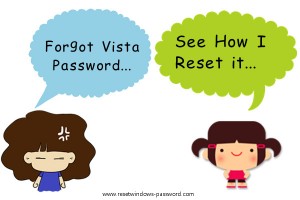What’s your opinion on Windows Vista password reset if you forgot the password for the user account on your PC? Any good ideas will be warmly welcome to share with all people who are interested or in need.
Well, in my opinion, the easiest way to reset Windows Vista password is to use a previously created password-reset disk. If you got no idea about such a magic reset disk, then let’s learn how to make it and how to use it to reset forgotten or lost Windows Vista password together.
How to make Windows Vista password reset disk before the password is forgotten or lost?
Step1: Go to “Start>>Control Panel>>User Accounts and Family Safety>>User Accounts”.
Step2: Click once on the “Create a Password Reset Disk” link under the “Task” section of the “User Accounts” window. Later, it will pop up the “Forgotten Password Wizard” window. Then click “Next” go on.
Step3: Insert an empty CD/DVD/USB to your PC and then click “Next” to proceed.
Step4: Now it will pop up the “Forgotten Password Wizard”, in the following steps, you can just follow what the wizard says. When finished, just take out the disk.
How to use the previously created password reset disk to recover forgotten Vista password?
1. In the Windows Login Screen, after you type your username and forgotten password in the columns, a message “Password incorrect” will show, you then just click “Ok” to close the message.
2. Insert your early created password reset disk and then click on “Reset password” option to open Password Reset Wizard. Click next button to continue.
3. Select the password reset disk from the drop down box. Click “Next” to proceed to the next step.
4. Enter a new password and then type password again to confirm.
5. Click the next button and then click “Finish” button to close the wizard.
6. Now enter a new password for your user account.
How to reset Windows Vista password when it is already forgotten or lost without a previously created password reset disk
What if your computer has already been locked, but you didn’t create a password reset disk before. Then what the solution would be? Well, don’t worry, just follow the below steps, you will totally get it.
Step1: Find a credible password reset tool through the Internet.
Step2: Here I trust Tenorshare Windows Password Resetter program and decide to use it. So first download, save it into an accessible computer.
Step3: Burn .iso file into a blank CD/DVD/USB Flash Driver (here we will take CD as example), click the CD icon to select your target CD disc.
Step4: Click “Burn” icon to burn the program ISO image file into that blank device. In the pop-up window, select “Yes” to go on burning.
Step5: Insert the newly burned CD into the target computer, and set computer boot from CD-ROM. Next, reboot the computer.
Step6: Start to reset or remove local password with the burned device. In less than 2 minutes, you will re-gain access to your PC again with the new password or without entering a password.
Additionally, this tool can also help you create a new administrator account with password protected on your computer if you like. Well, that’s all I’ve got on how to reset Windows Vista password. If you have other better suggestion, just leave us your idea and share with us!